In the last 6 or 7 months we have worked on many new features that you were asking for. We delivered three major updates from the moment we introduced a facelift of Caflou in the end of 2018. So what have we delivered to you since?
- Communicate with colleagues via mentions @
- Brand new Offers
- Invoices with new modern layout
- Tags in all objects and overviews
- New bulk changes to projects, tasks, income/expenses or files
- Responding to notifications directly from email
- New Cashflow
- Cashflow and Value Added Tax
- Create a project or task directly from email
- New overview of tracked time
- You can see the tracked time directly under the timesheet
- Clearer "content" of the invoice (timesheets, tracked time)
- Create Cashflow items from invoices in bulk
- Add existing income or expenses to your invoice
- View events under a company or project
- View only active tasks and projects in your calendar
- View tasks in your calendar that you are only contributing to
Let's take a closer look at the new things:
1) Communicate with colleagues via mentions @
Do you need a colleague to get an "echo" when he/she should be aware of some information? Or do you not want to receive notifications for every change in a task or project, but just a notifications meant for for you? Use mentions in your team. Just type @ when writing a comment or description of the object, and Caflou will offer you colleagues that you can mention:
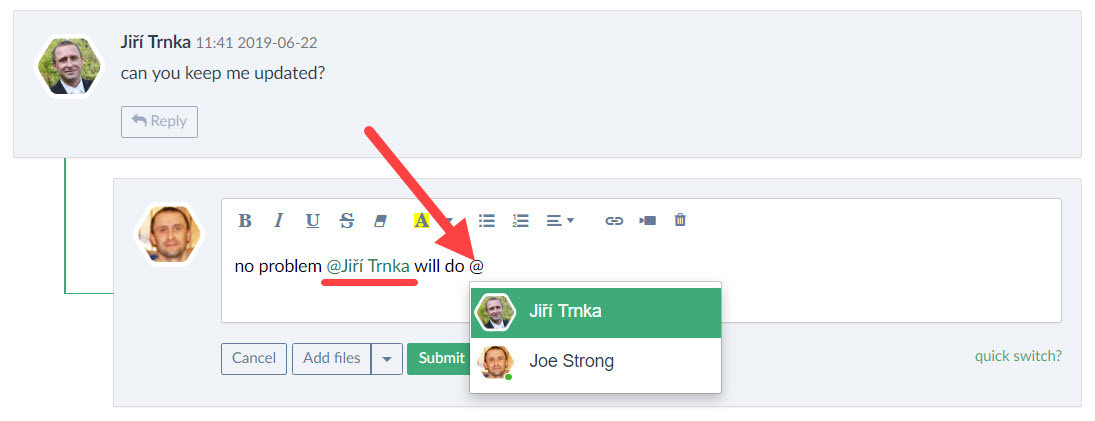
You select a colleague from the list, save the description, or send a comment and the colleague will immediately receive a notification (both in the app and via email):
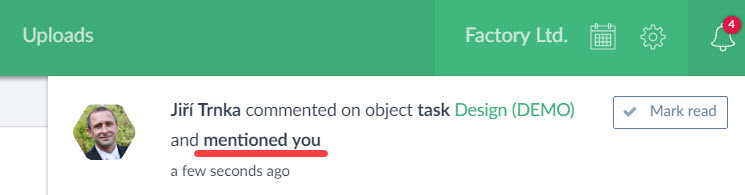
2) Offers
You can find Offers in the new Documents section, along with invoices and proformas:

Add new offer easily via "+ Add Offer":
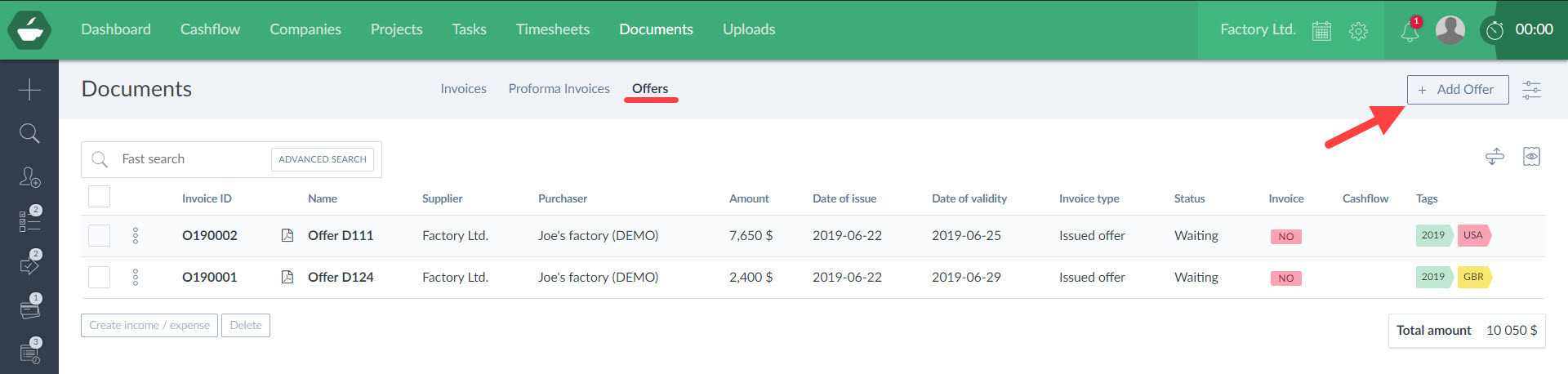
The offer form is not dissimilar to the invoice form, there are some differences, e.g. there is the "Status" attribute, so you can register your offers and in what states they are:
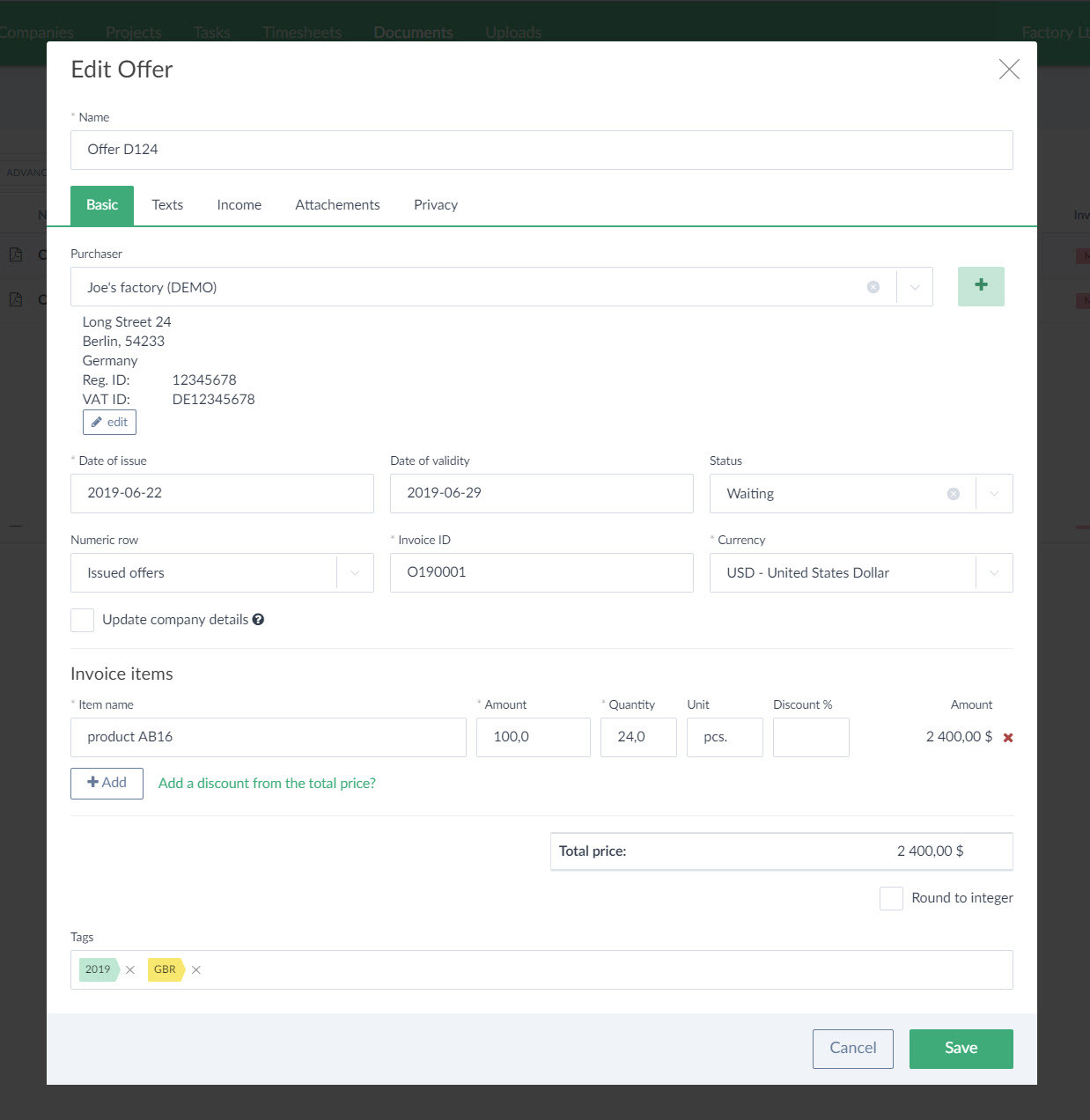
We also extended the text options before and after the offer items, you can insert longer texts and format them (the Text tab in the form).
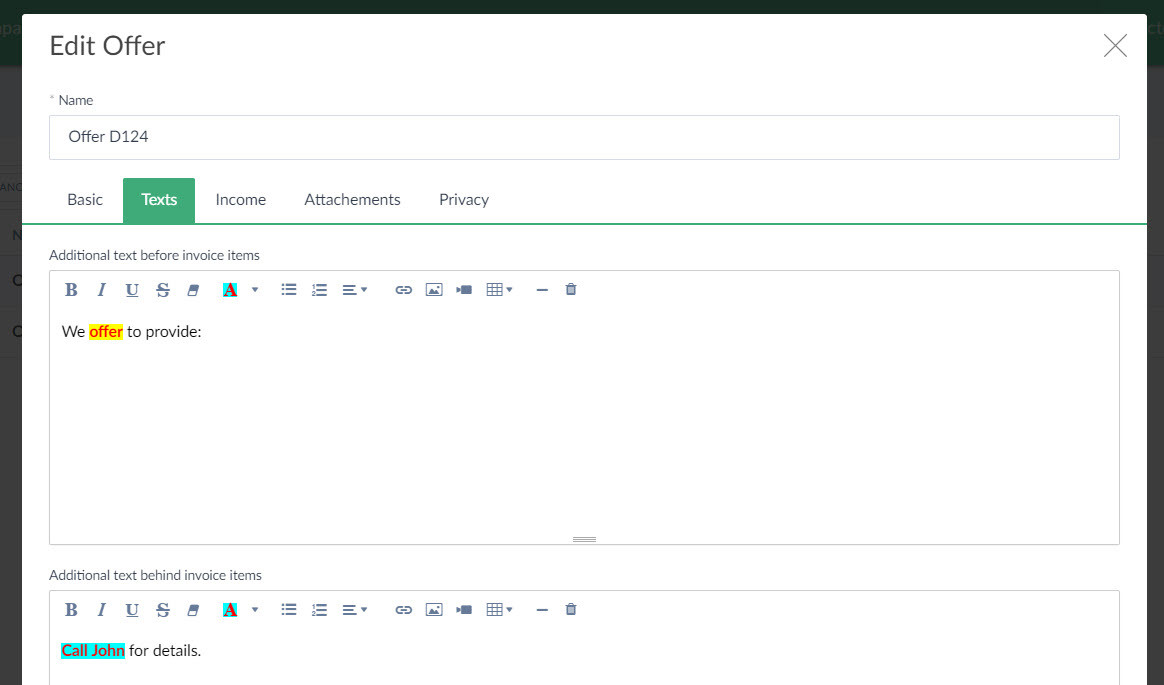
The new offer looks like this (with a new layout, a classic layout can be also used):
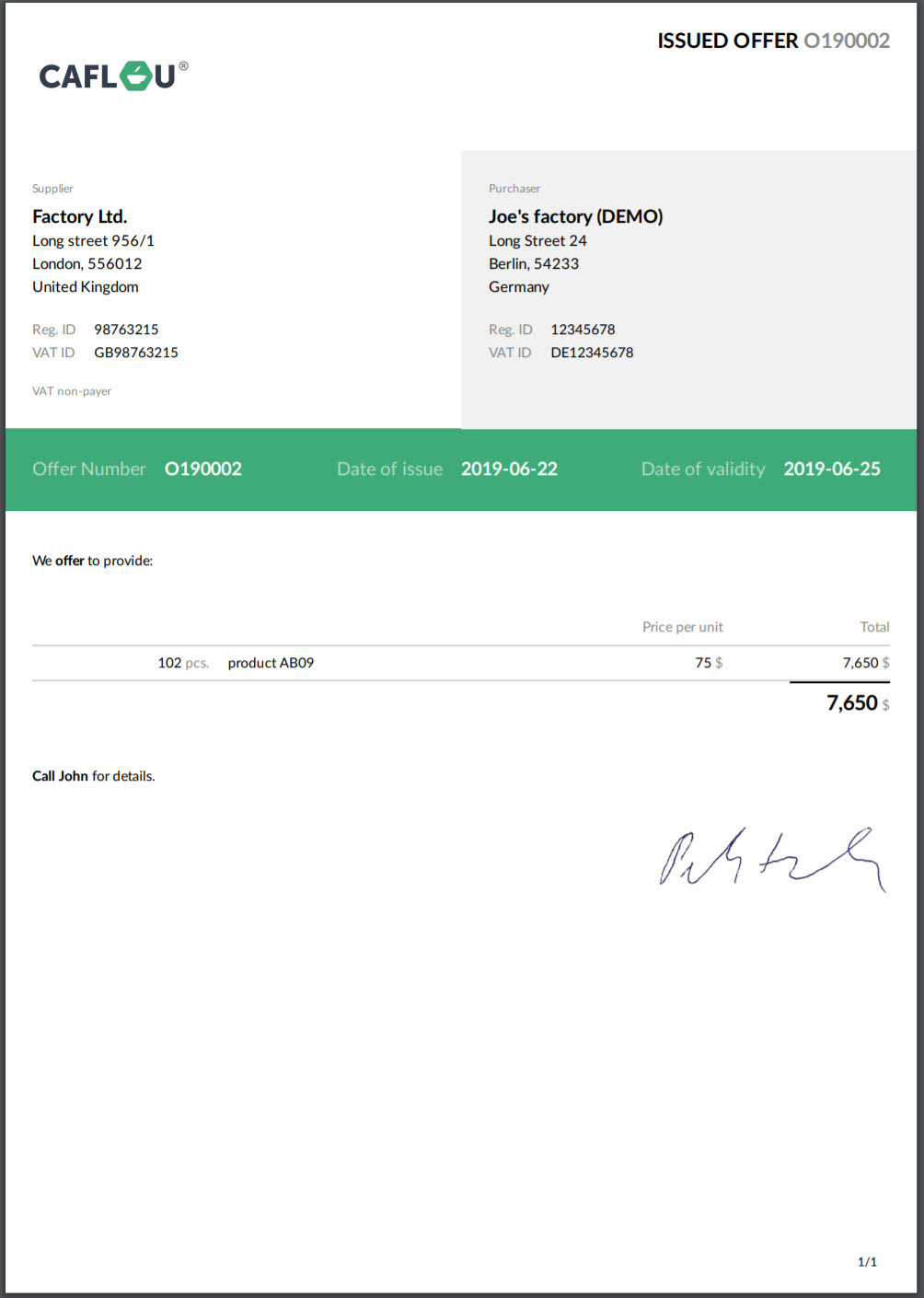
You can share the offer via email directly from Caflou, create a planned cashflow income from it, or create an invoice from the offer (via the action menu).
3) New invoices
Do you want your invoices (or offers) to have a more modern coat? Now you can choose to continue using our classic (original) layout, or whether to use the new layout for which you can also choose a color:

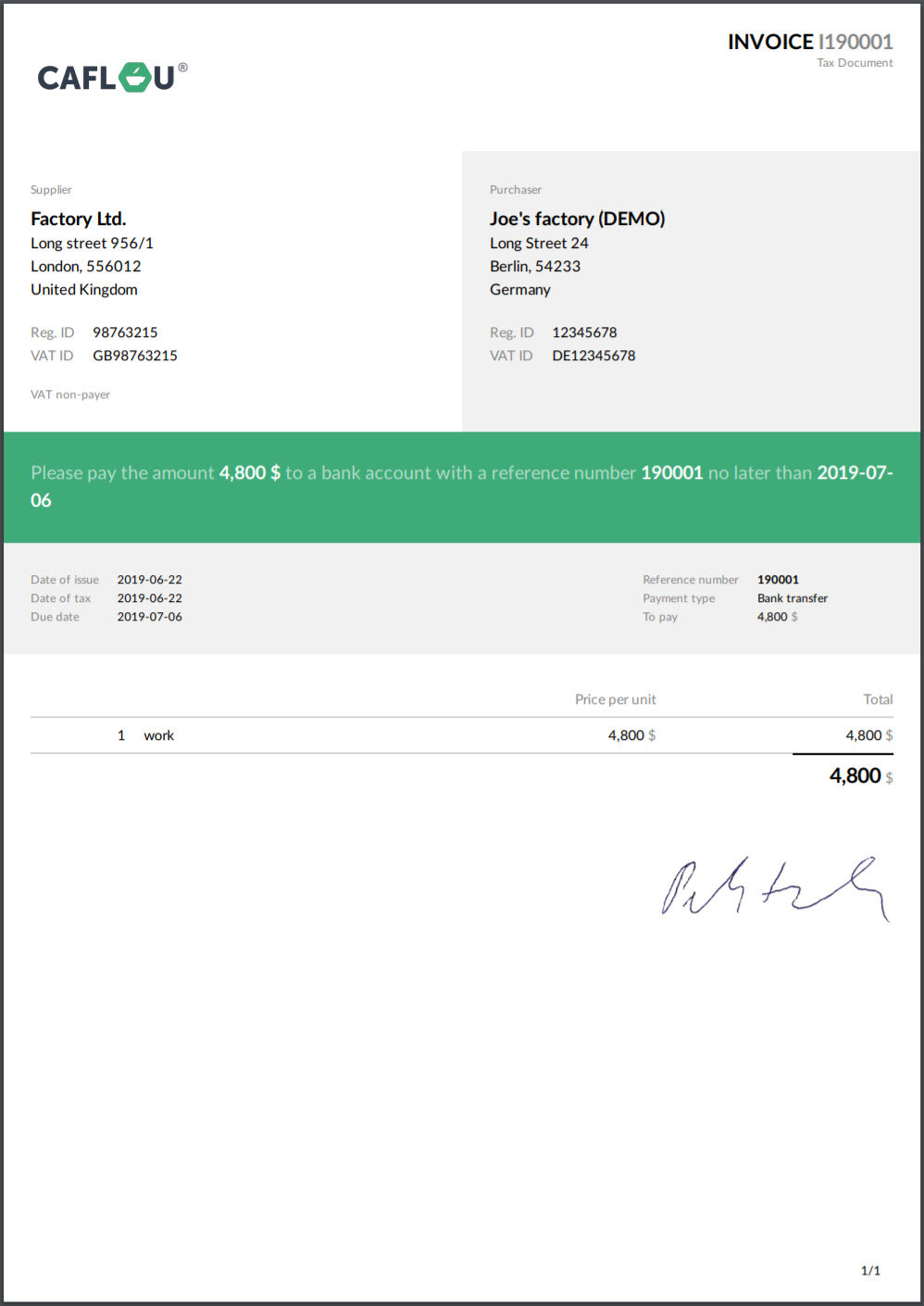
4) Tags
We owe you Tags for a long time, but finally we have them for you. You can now add a Tag or Tags to each object, either through "inline" editing in the overviews or directly from each object's form (when editing or creating):
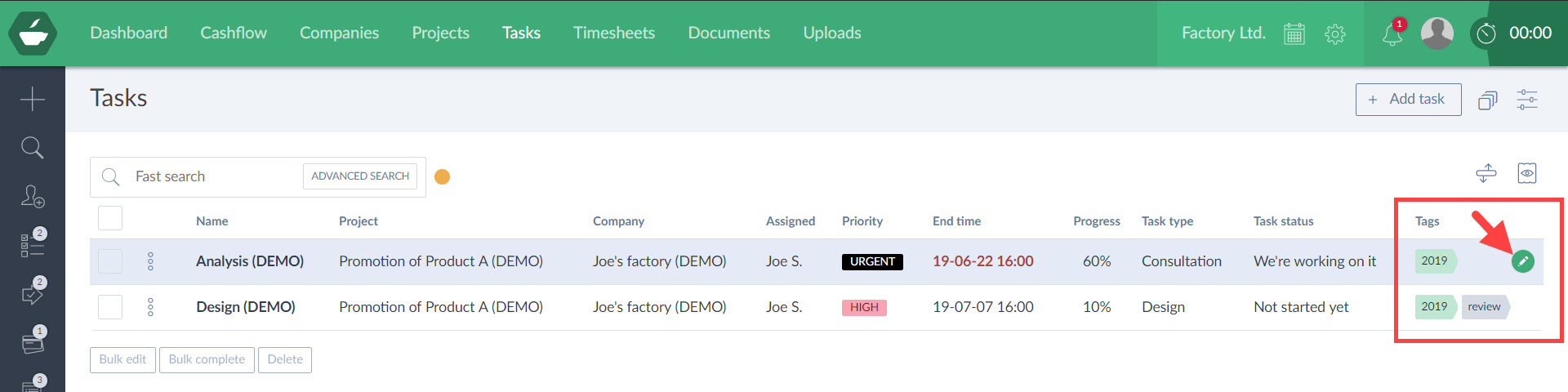
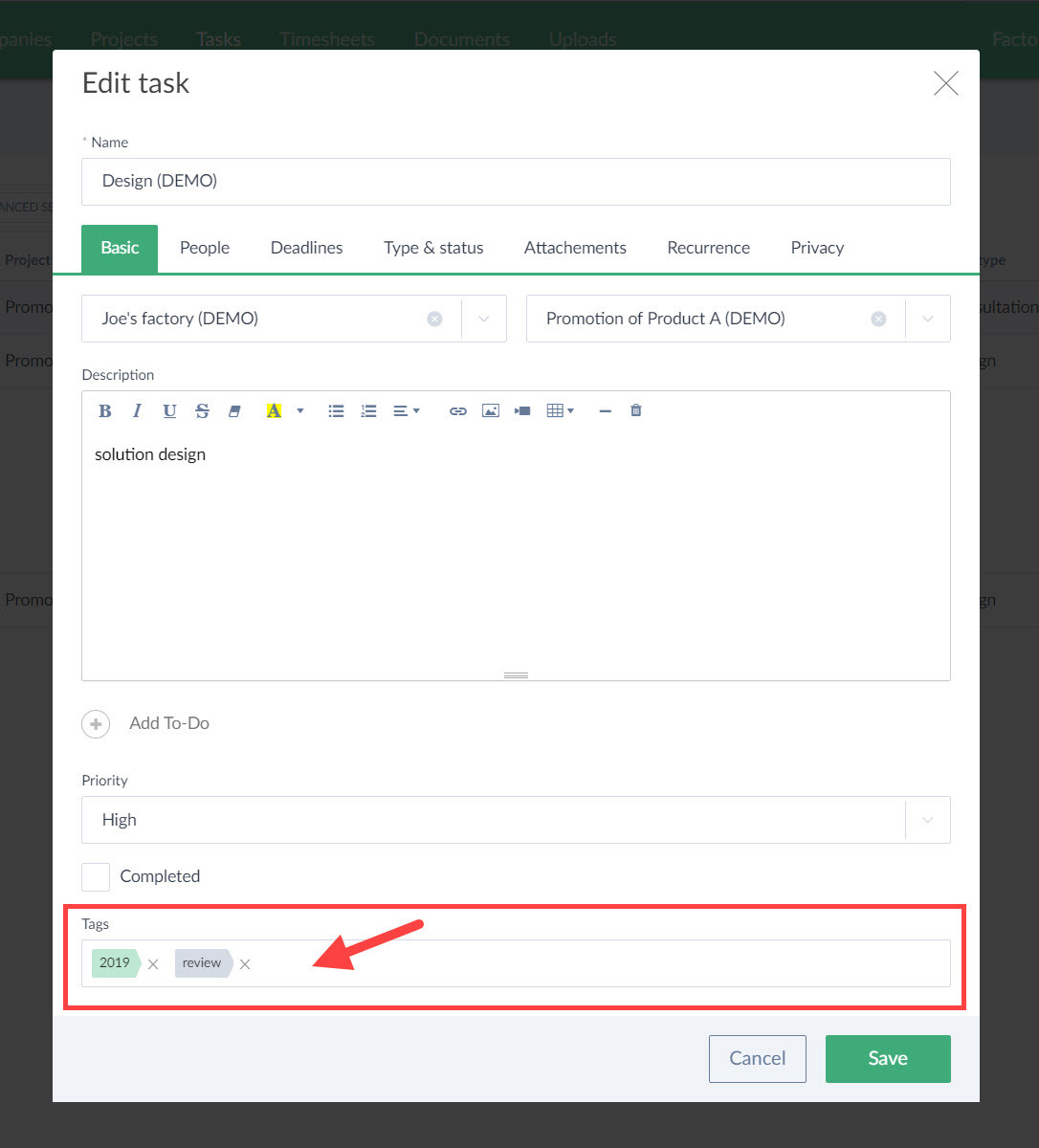
Tags can be used as attributes that Caflou may not have and you might have a need for. You can then use Tags to filter easily. You can also save filters that include tags for quick use:
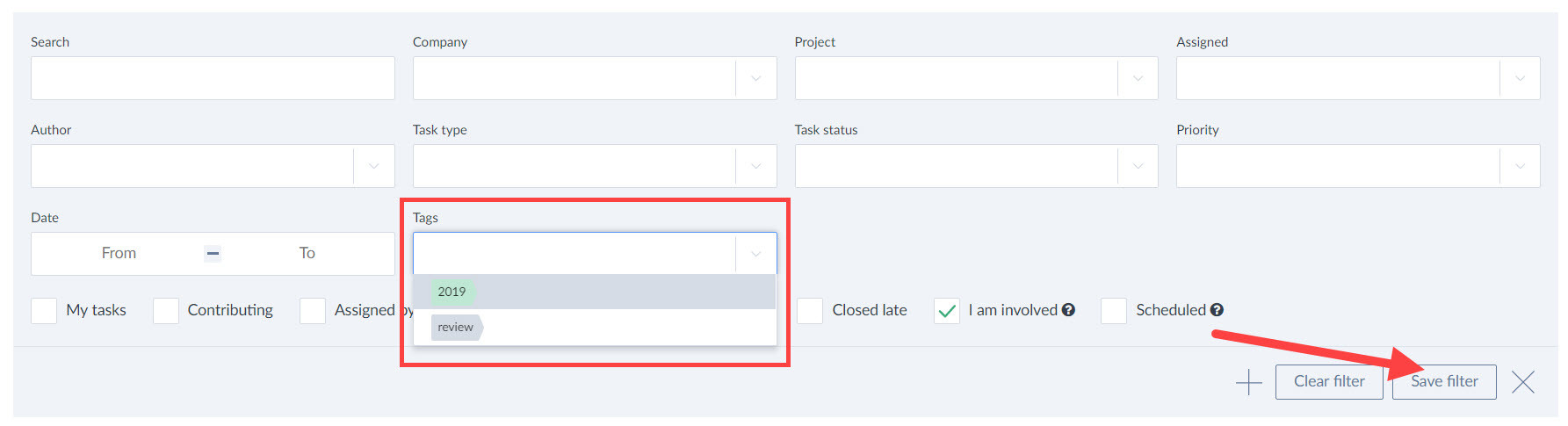
If you don't see the "Tags" column in your overviews, you can display it as any other column:
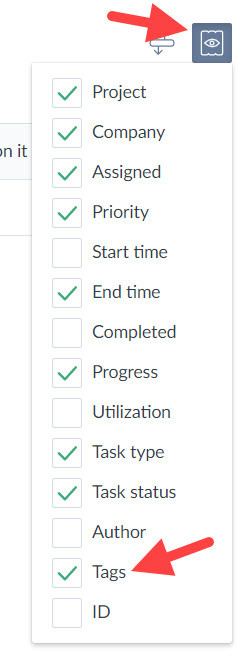
The system remembers whether a Tag has already been used in that section (e.g. tasks or projects), and if so, will offer you a selection of tags already in use, but you can always add a new tag. Tags can be entered by each account user, but can only be managed by a user with account management rigts. Tags can be deleted, renamed, and their color changed:
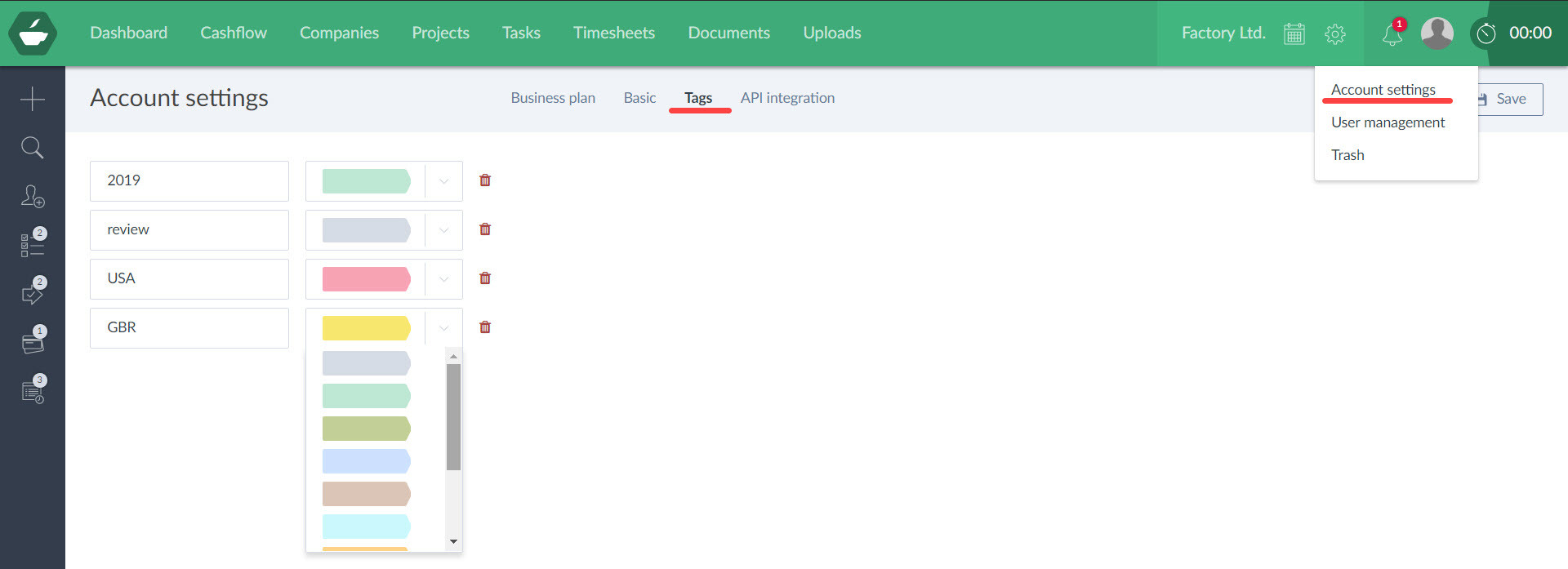
5) Bulk changes
Newly, you can make these multiple bulk edits:
- Projects - from projects overview you can mark projects as completed, change priority, deadline, progress, assigned person, project type and status
- Tasks - from tasks overview you can mark tasks as completed, change priority, deadline, project manager, task type and status
- Cashflow - from Cashflow table view, you can bulk change the status of these attributes: Paid, Invoiced, Include in cashflow (available already before), in addition you can change in bulg the following: the due date, date paid, category, source, company, project and task
- Files - you can change the file type in bulk from the file overview and also download selected files (into a ZIP file)
- Tags can now be changed in bulk for all objects

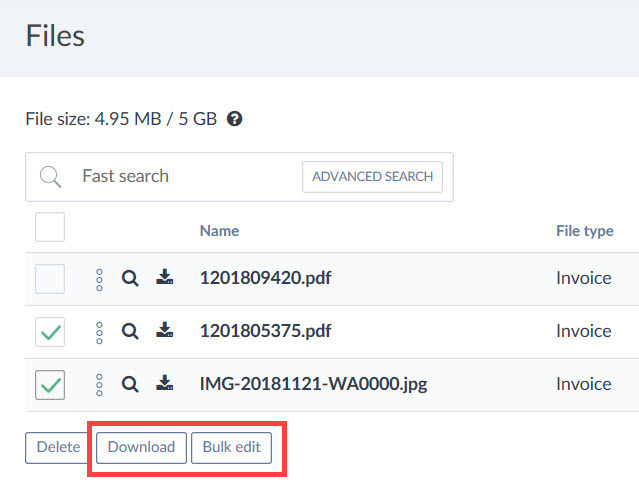
6) Responding to notifications directly from email
Newly, you can respond directly from the email notification, from your inbox. Just click "Fast Reply" (or simply "Reply" to a notification email), write a message and Send:
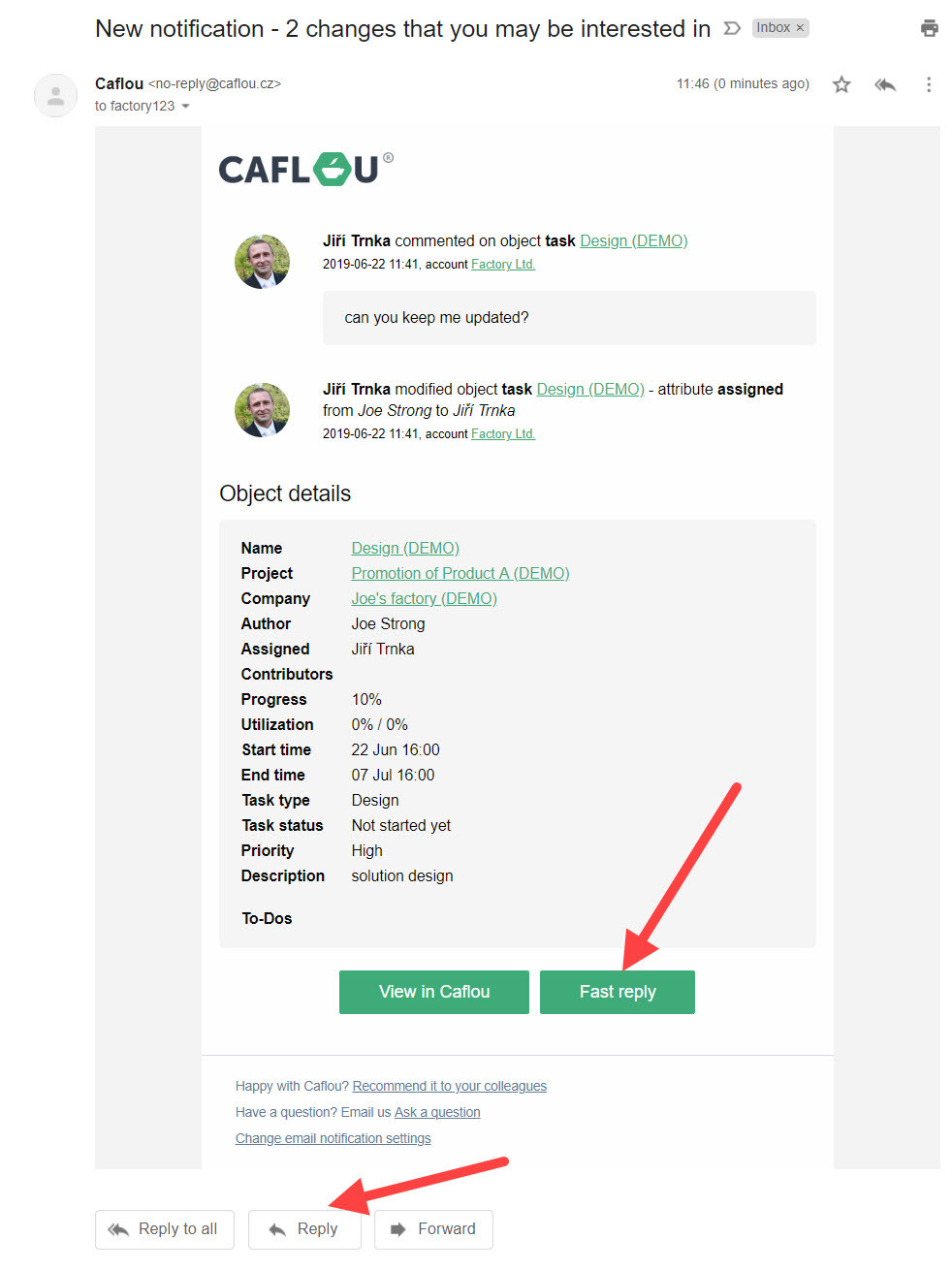
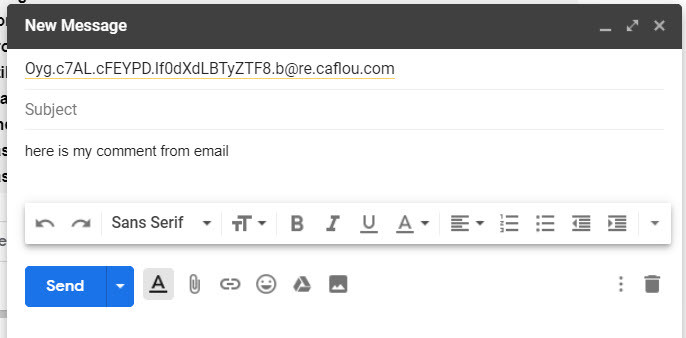
Your response will be displayed as a new comment in the object that the notifikaction was related to:
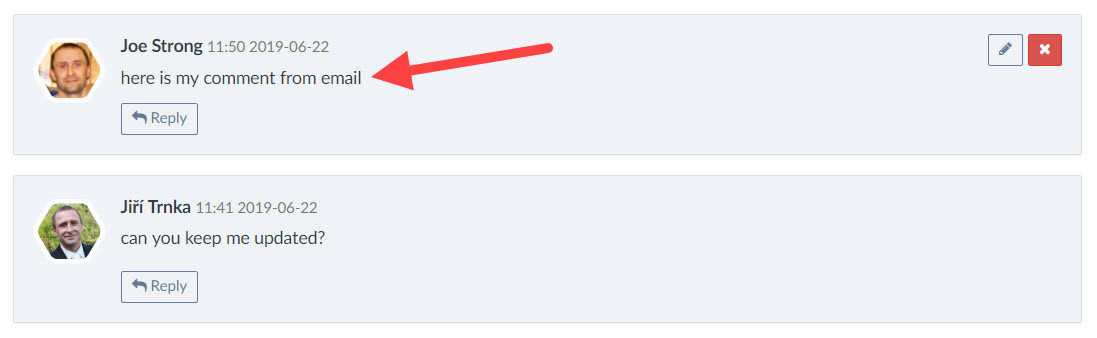
7) New Cashflow
We remade a Cashflow overview, all data is now displayed much more clearly. You can also switch between "By plan" and "By payment" views, giving you the opportunity to compare how your planned cash flows differ from real income and expenses (as they were paid in reality).
The new Cashflow is also significantly faster. If you have a lot of items in Caflou, the difference will be immediately recognizable to you.
Brand new is also a daily overview - many of you have been eagerly waiting for it.

8) Cashflow and Tax (VAT)
If you want to track Value Added Tax (VAT) in Cashflow, go to the Cashflow settings and check the option "Track VAT" and save:
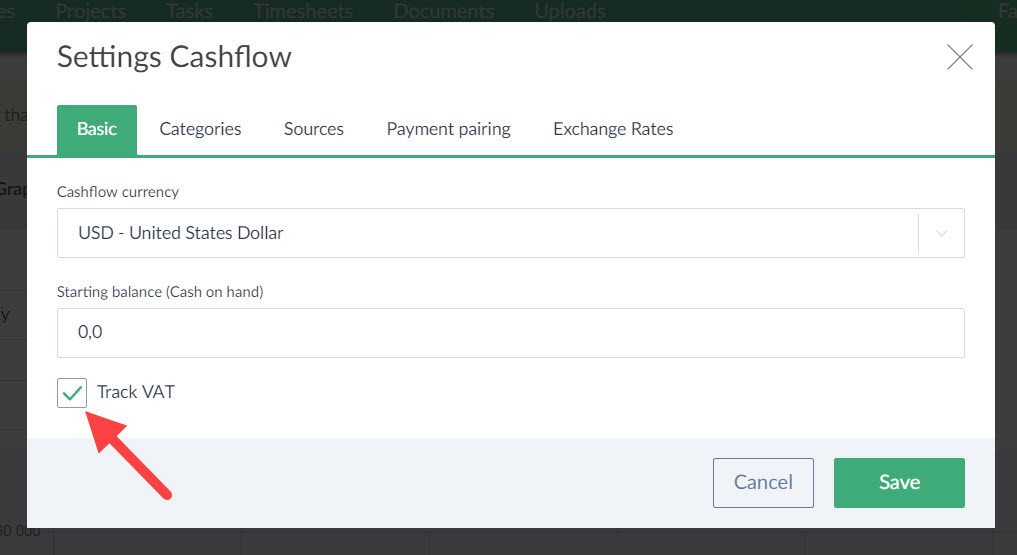
Once you change your settings, you will be able to record VAT amounts for your income and expenses. The system automatically calculates the VAT amount from the income/expense amount, we will use the default VAT rate (taken from the Invoice / Document settings), but the VAT amount can always be edited if you need to correct it:
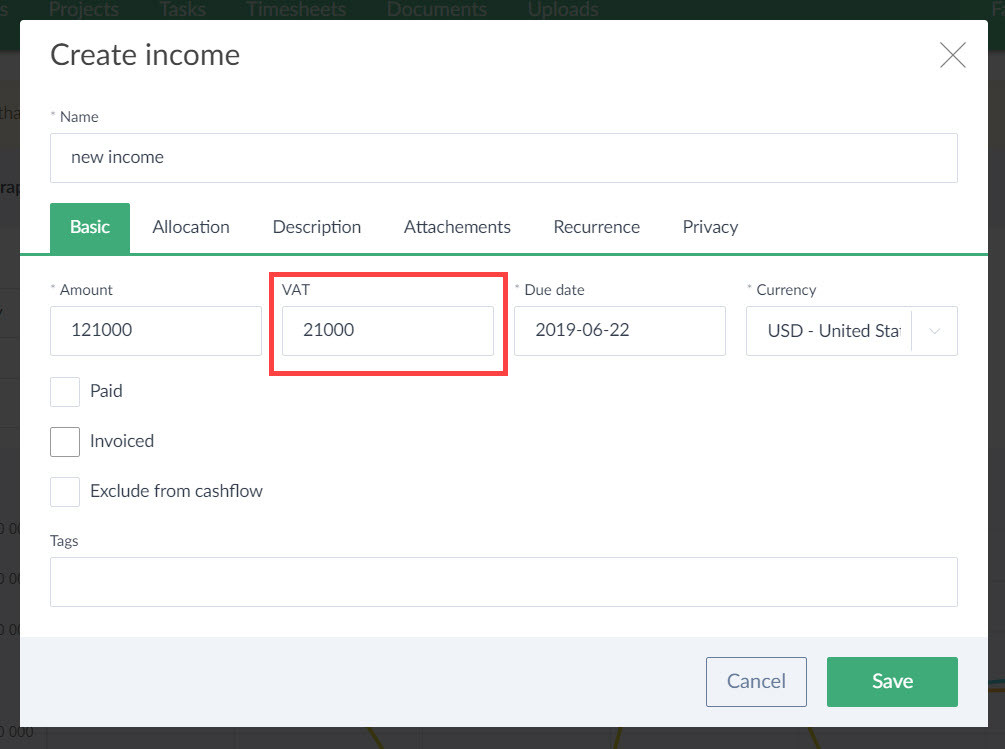
Once you start entering VAT with income or expenses, you'll see the VAT totals in your Cashflow overview (e.g. in the monthly view):
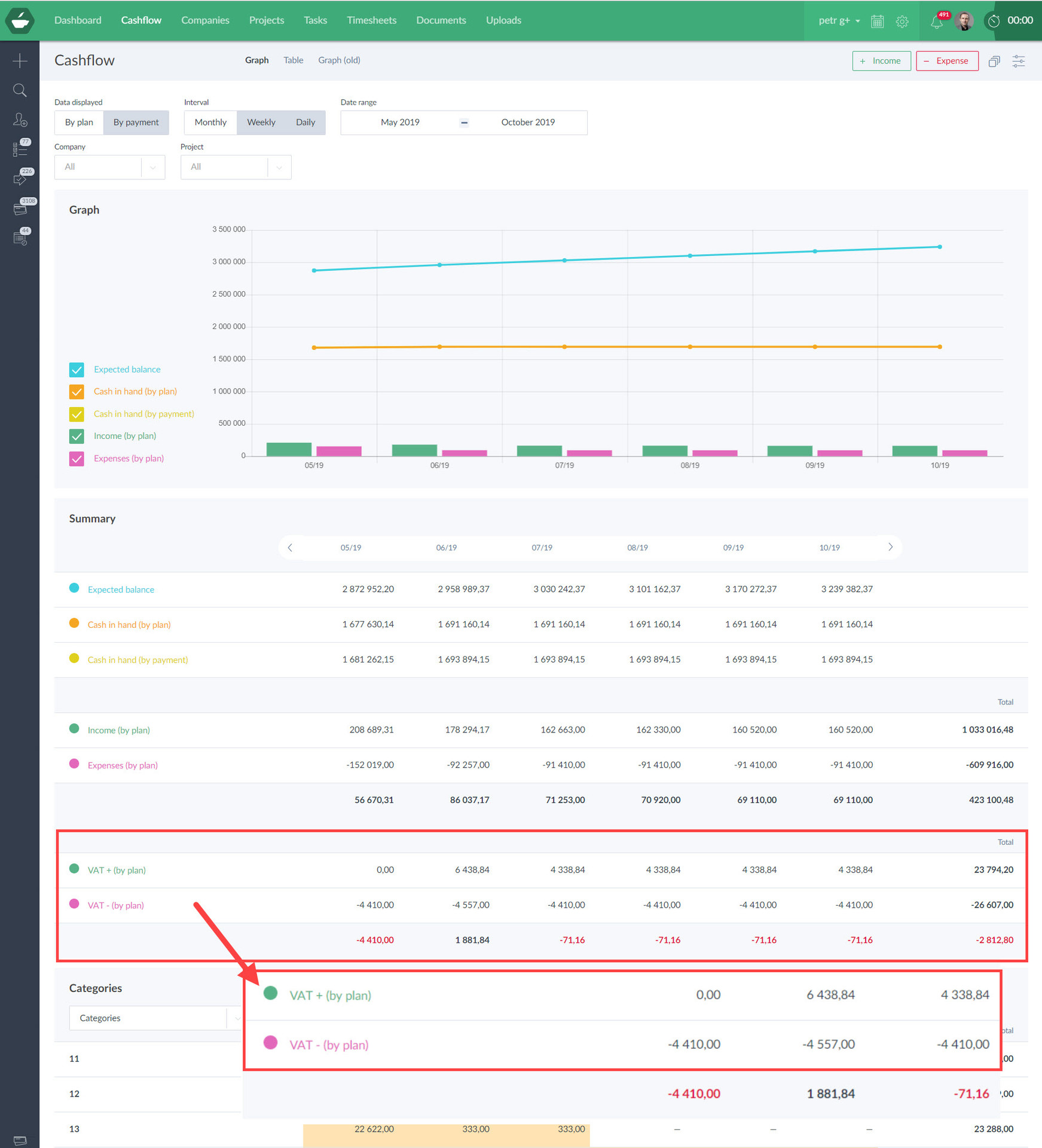
If you carefully fill in your planned income and expenses, you will see how high future VAT payments could be and you can "fix" your cash flow based on an estimate of VAT payments.
9) Create a project or task directly from email
Do you receive an inquiry from your customer and need to start solving it quickly? Forward it directly from email to Caflou, where a task or project is created from your email.
How does it work? Just forward the email to your-account@project.caflou.com to create a project or your-account@task.caflou.com to create a task. The "your-account" part of the email is replaced by your account name from your account URL:
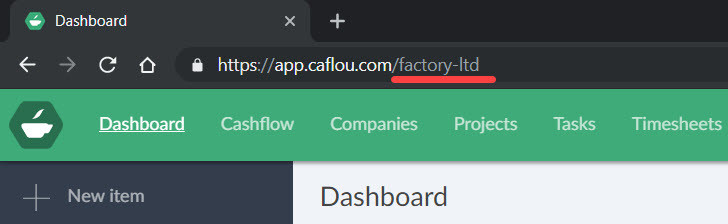
e.g. for account called "Factory Ltd." the URL address of the account in Caflou is app.caflou.com/factory-ltd and the project email will be factory-ltd@project.caflou.com and the task email will be factory-ltd@task.caflou.com.
A task or project can only be created by an account user who has the right to create tasks or projects. Caflou verifies such a user by their email (the sender's email corresponds with an email of one of the account's users).
Roles on a project or task:
- You can also assign a task directly to a colleague (who is a Caflou user, user of your account), just add your colleague's email to the recipient's line as the second email recipient (do not use copy or blind copy). The sender is the creater of the task.
- The project will have the sender of the email as a project manager, but if you add your colleague's email as the second email recipient (do not use copy or blind copy), then such a user will be assigned a contributor's role on this project.
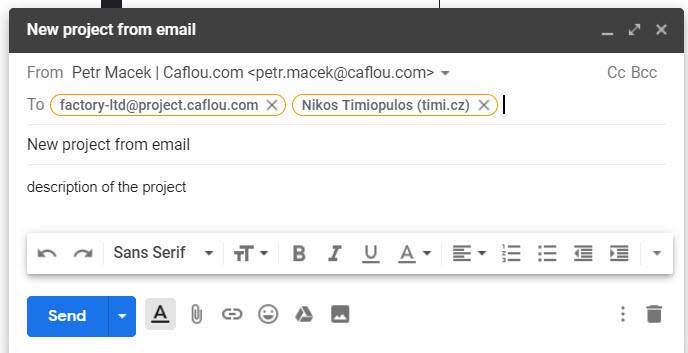
10) New overview of tracked time
So far you have seen your tracked time in the Time Tracker feature, only there. Now the tracked time entries have their own full-featured overview, in which, in addition to standard filtering, you can also export the records to xls, pdf or csv. In this new overview you can also create a timesheet from your tracked time entries. For this new overview, see "Timesheet" and "Tracked Time":
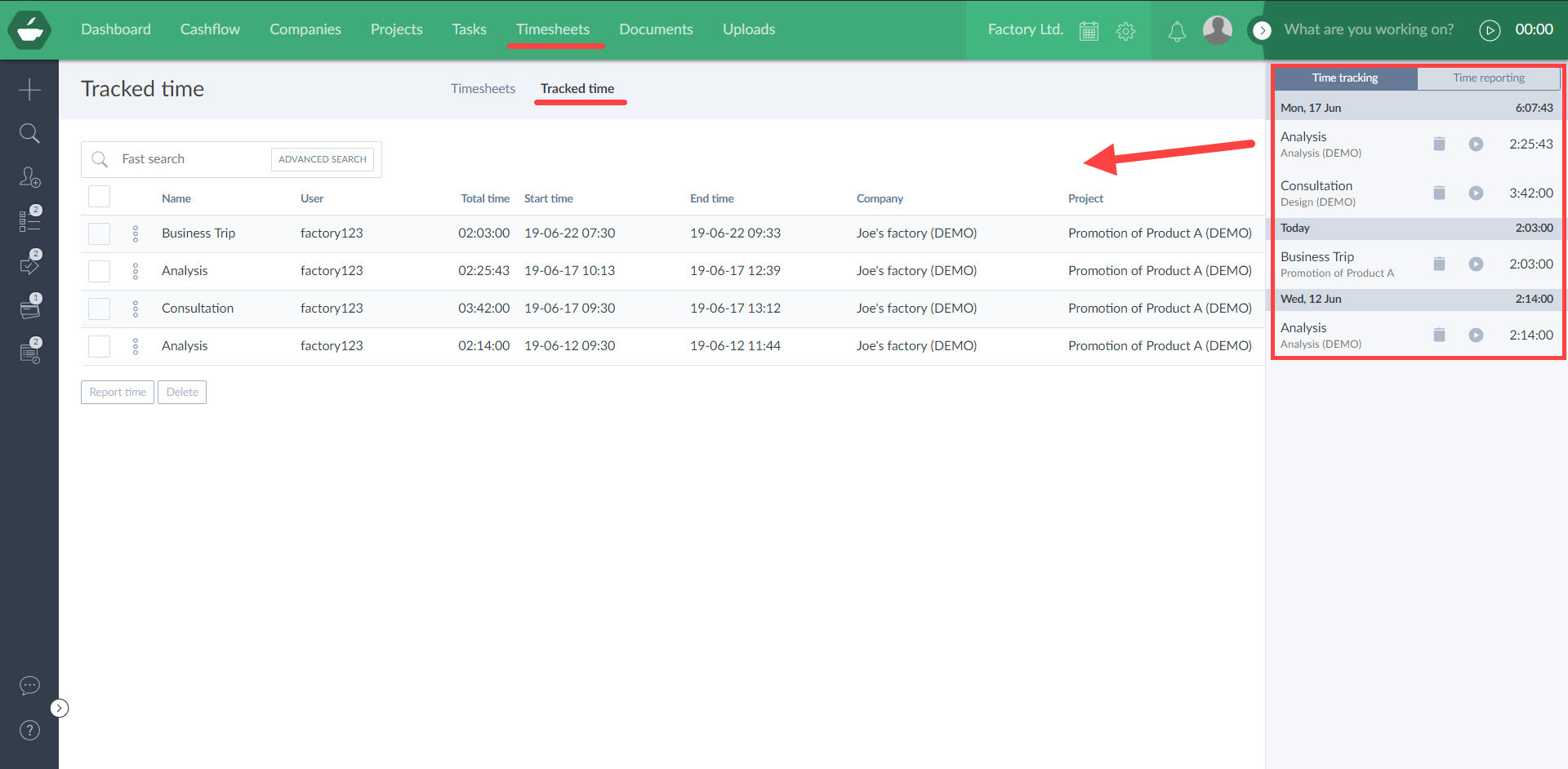
Also now it is possible to view the tracked time of your colleagues, if you or anyone is permitted the "Users' tracked time" among their rights (this can be set by the account owner / superadmin), this report is useful e.g. for project managers or supervisors:
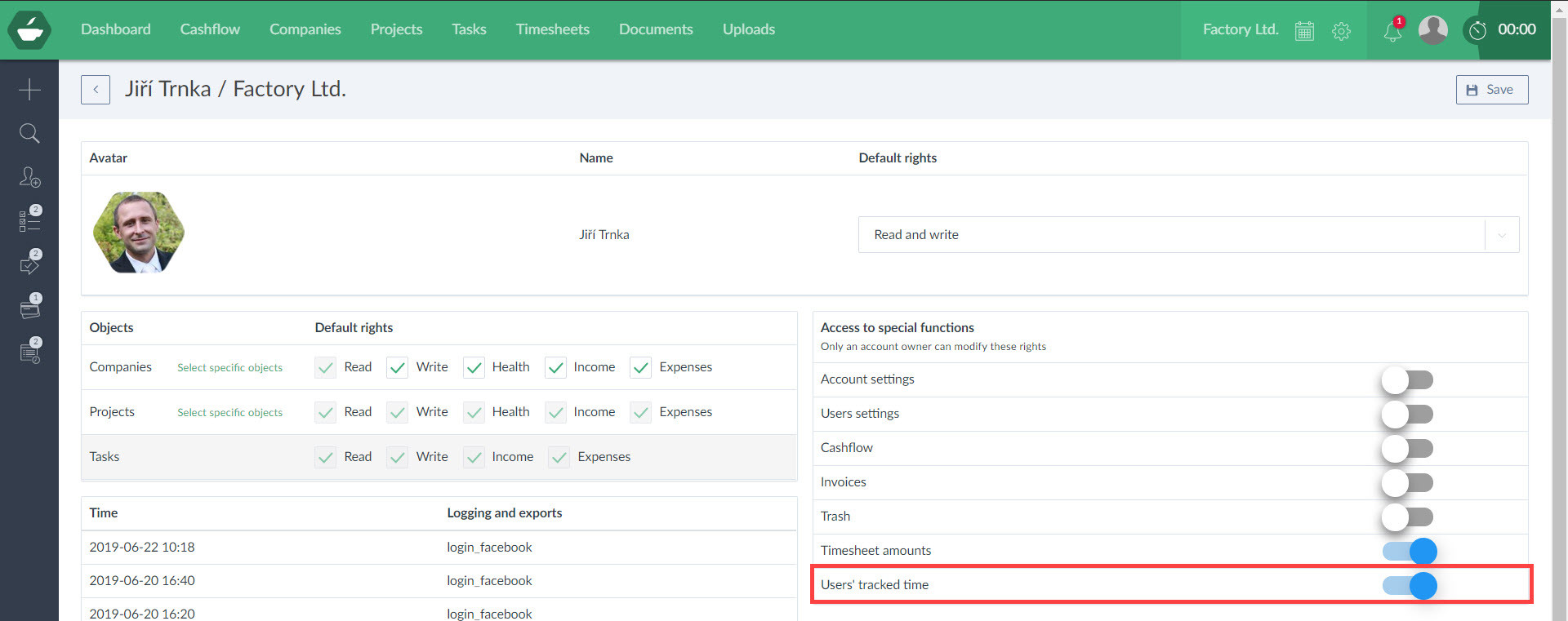
You can then easily filter for any account users and see their tracked time:
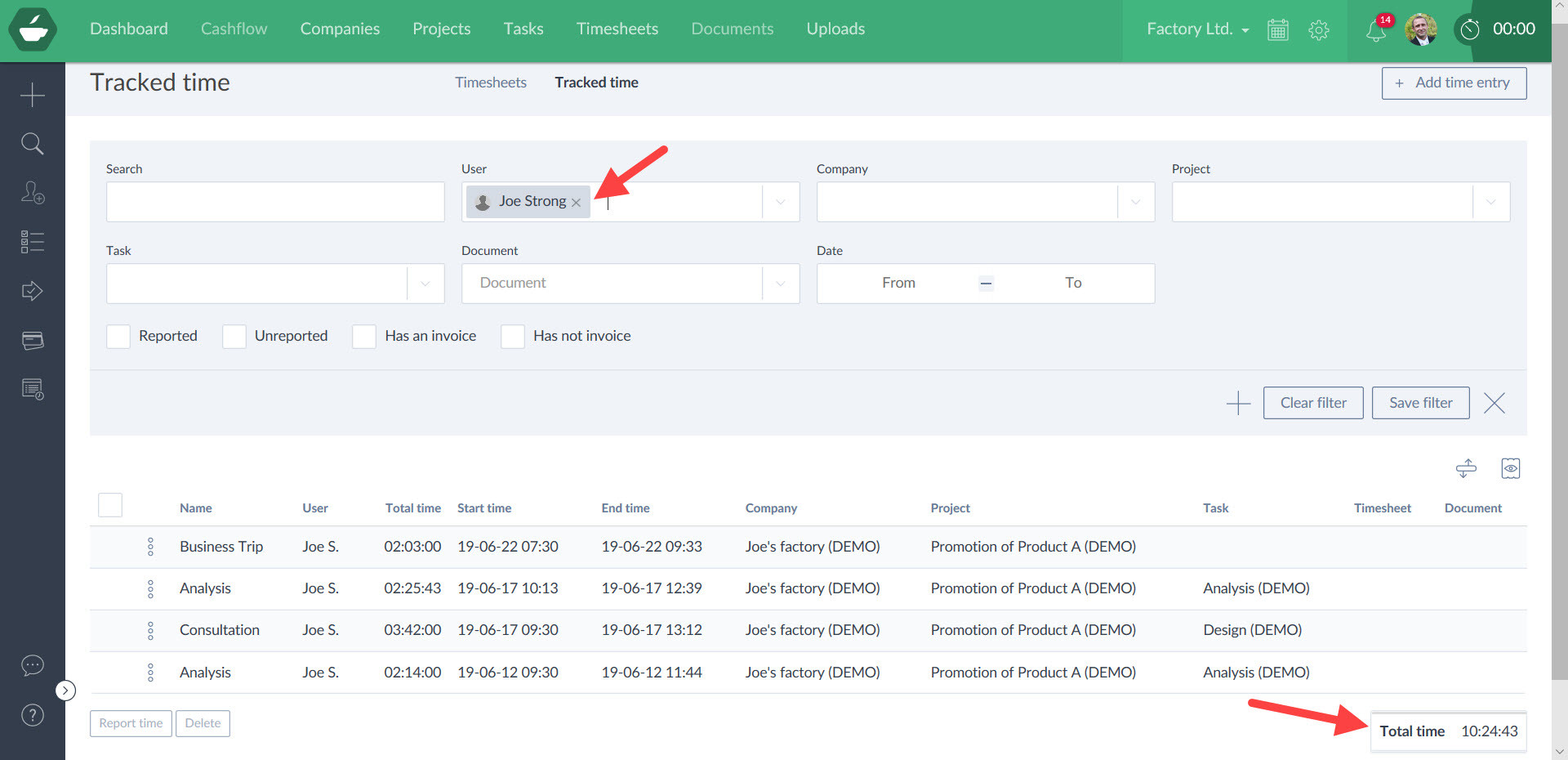
Another user can view tracked time of others only if he/she has a right to view these time entries (see above) and only sees the time entries that are assigned to the task, project, or company in this particular Caflou account. Any unallocated tracked time entries can be seen only by the user who created them.
11) You can see the tracked time directly under the timesheet that you created from those time entries
Do you use the timetracker and generate timesheets from the tracked time entries? Then you will surely appreciate that you can now see the tracked time entries in the timesheet detail, including the sum of the tracked time:
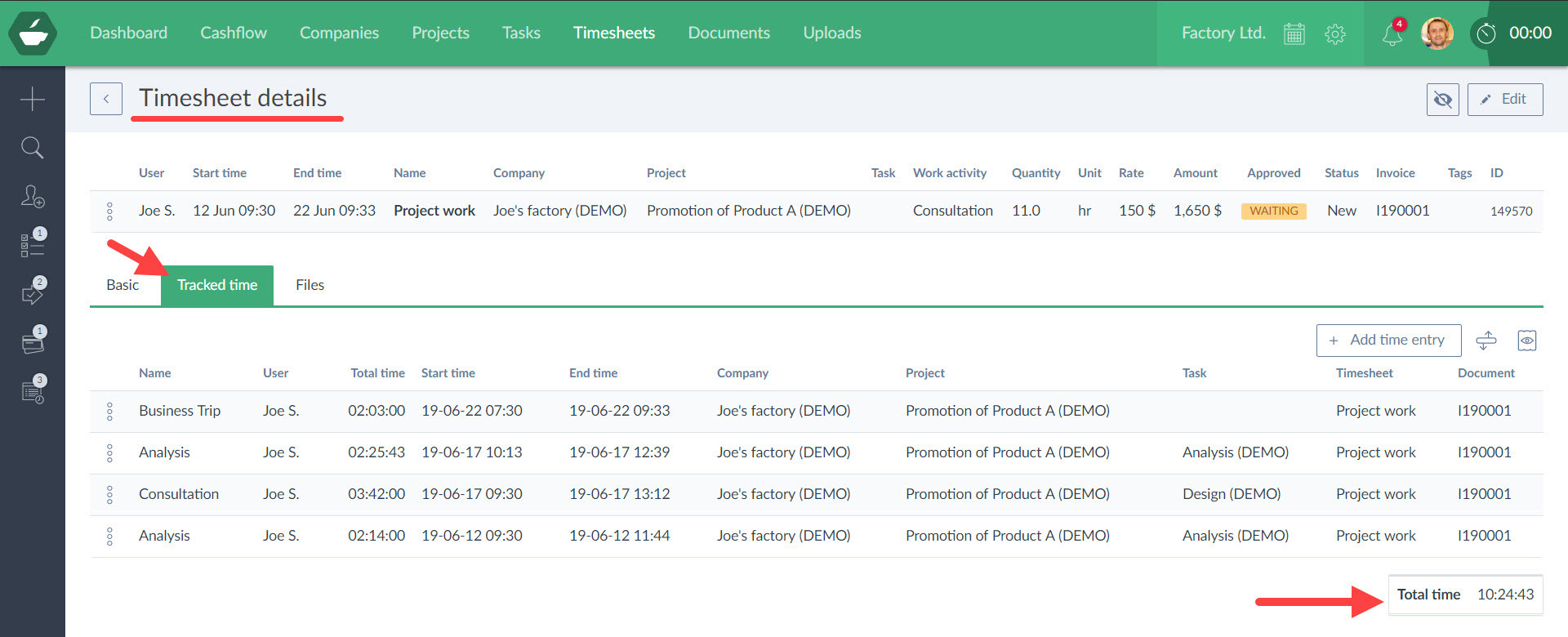
You can also add another tracked time entry to the timesheet, for example, if you have forgotten one via "+ Add time entry" button.
12) Clearer "content" of the invoice (includs timesheets, tracked time, income / expenses)
Do you bill from timesheets? Do you report your tracked time and then bill reported time? Now in the invoice detail you can easily see what timesheets or tracked time the invoice consists of. Moreover you can export timesheets, tracked time into xls, pdf or csv, directly from the invoice detail.
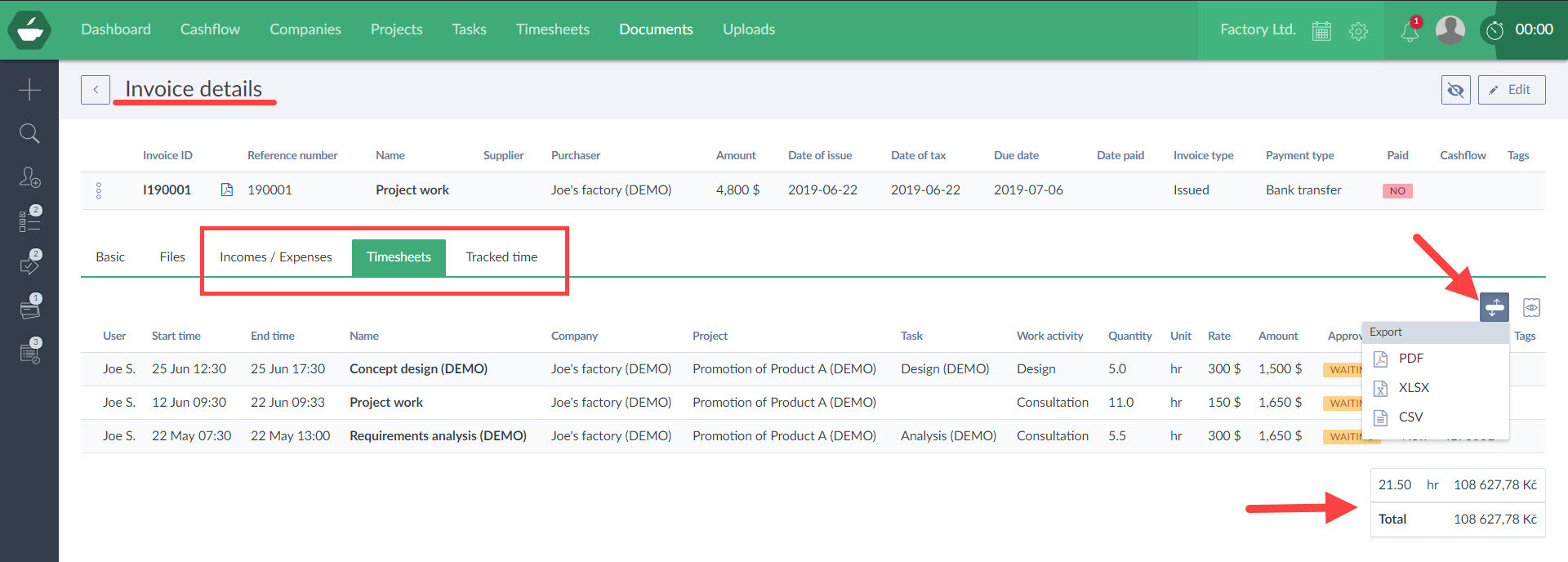
13) Create Cashflow items from invoices in bulk
Do you create invoices in Caflou but you forgot to transfer them into Cashflow via Income/Expense feature in the invoice form? Now you can create income/expenses in Cashflow from invoices, in bulk. Just select invoices, choose "Create income / expense" action and specify the parameters of income or expenses, e.g. category or due date:
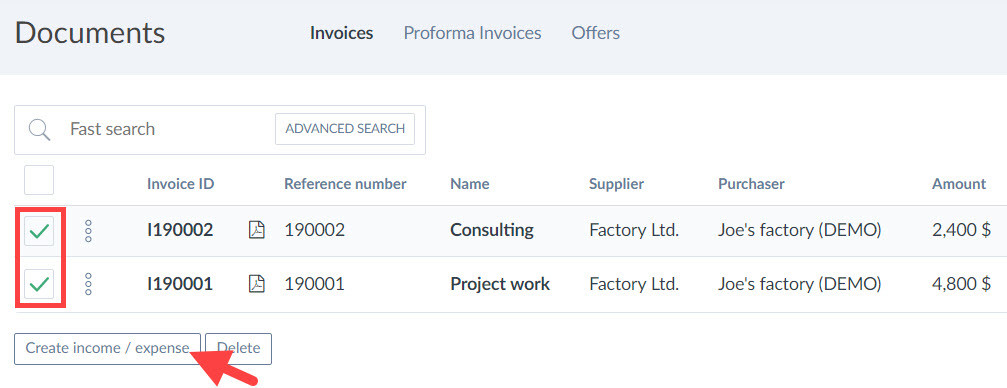
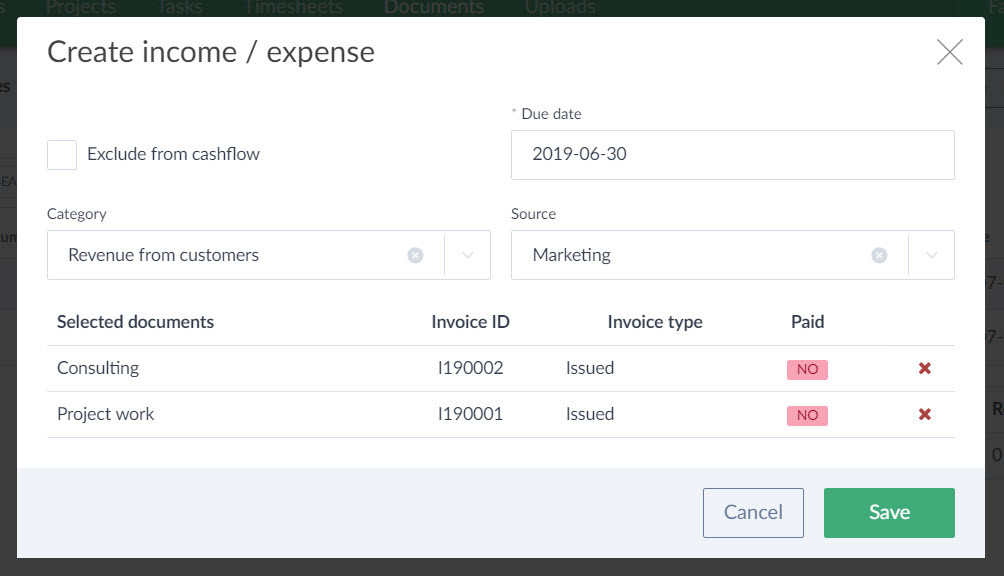
After you save it, new income or expenses will be created and will be attacjed to each selected invoice and you will see them in Cashflow.
14) Add existing income or expenses to your invoice
Are you planning your income and expenses in Cashflow and then the time comes to create invoices out of them? Now, when creating an invoice, you can attach an existing Cashflow item to it - just go to the Income or Expense tab, select the correct Cashflow item and click "Connect":
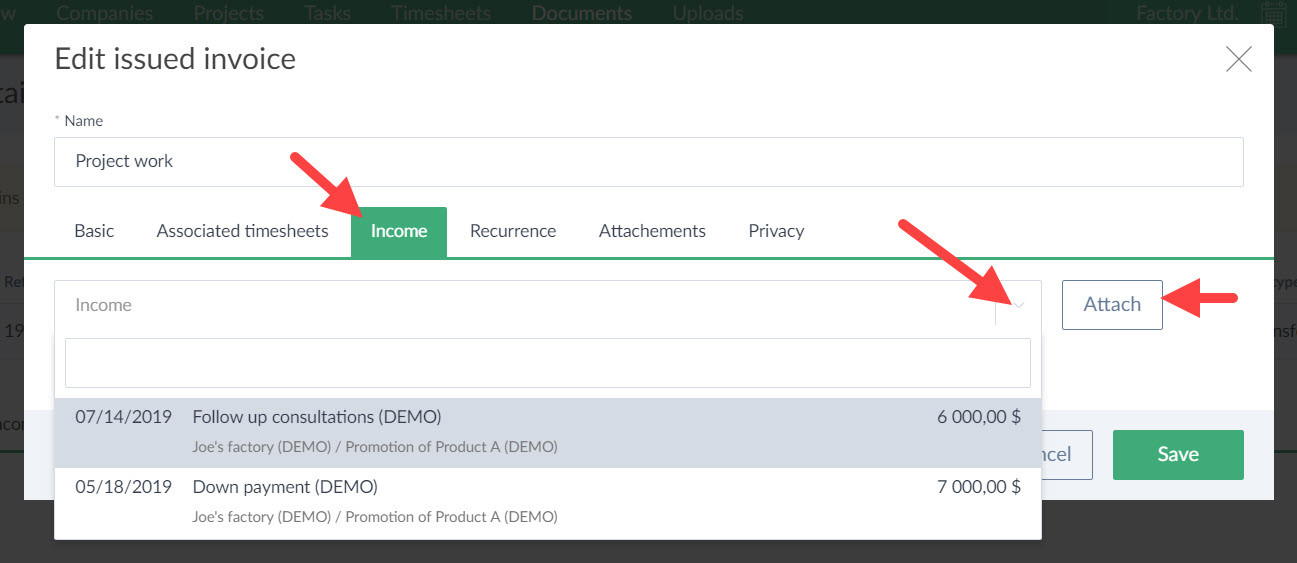
You can also add several items to one invoice:
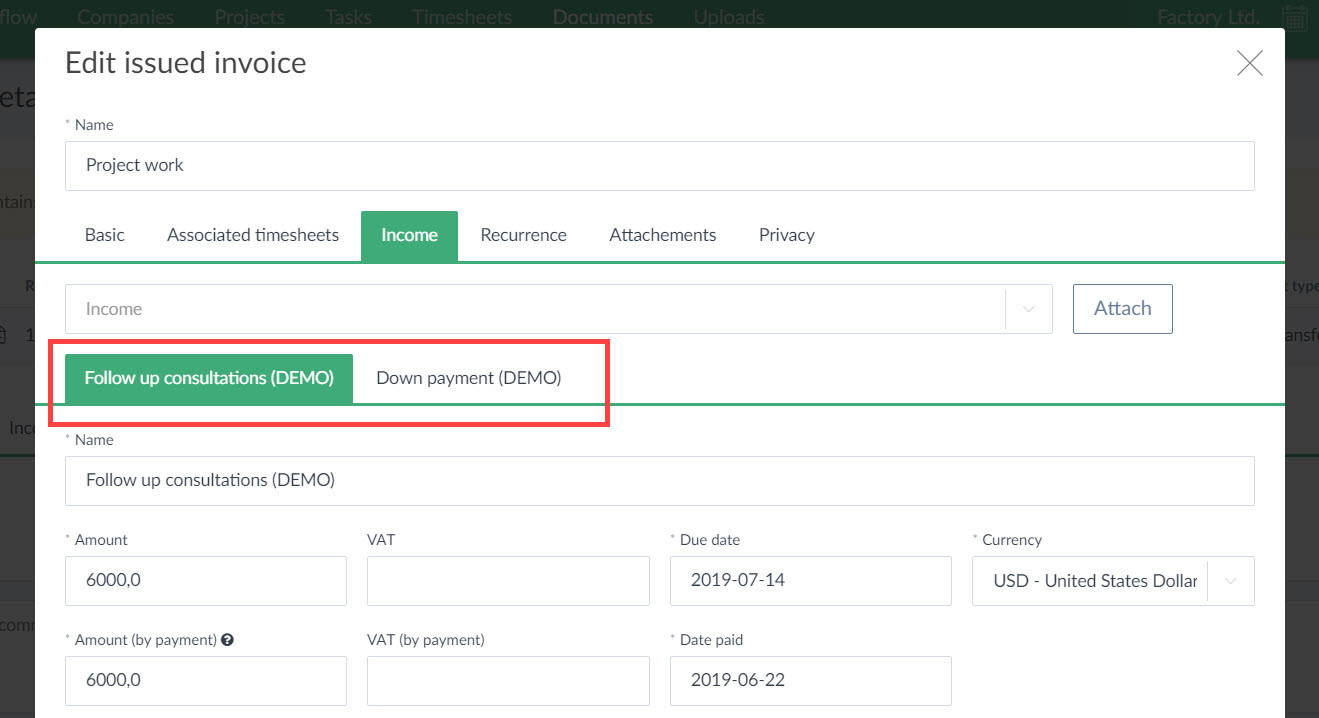
You can also start from the other side, select multiple income (or expenses) in your Cashflow Table overview, and create an invoice in bulk:
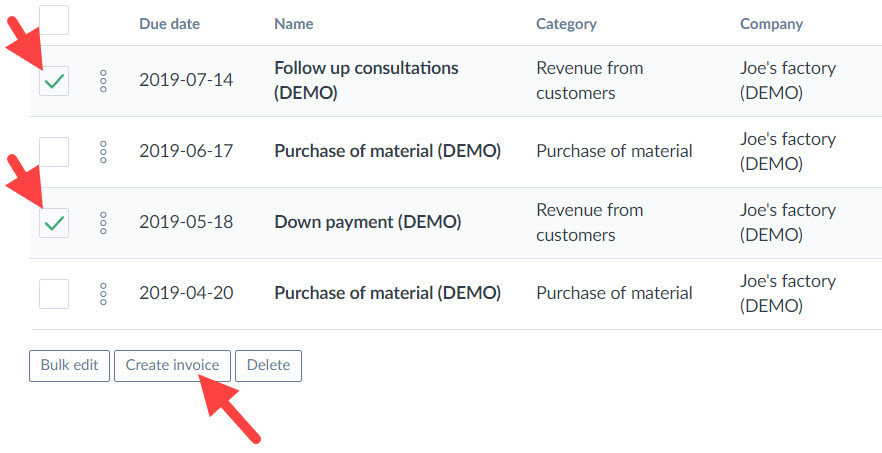
15) View events under a company or project
Do you need to see clearly what events (e.g. meetings) took place under a particular company or project? Now you can view events related to the company or project in the company or project detail, just go to the "Events" tab:
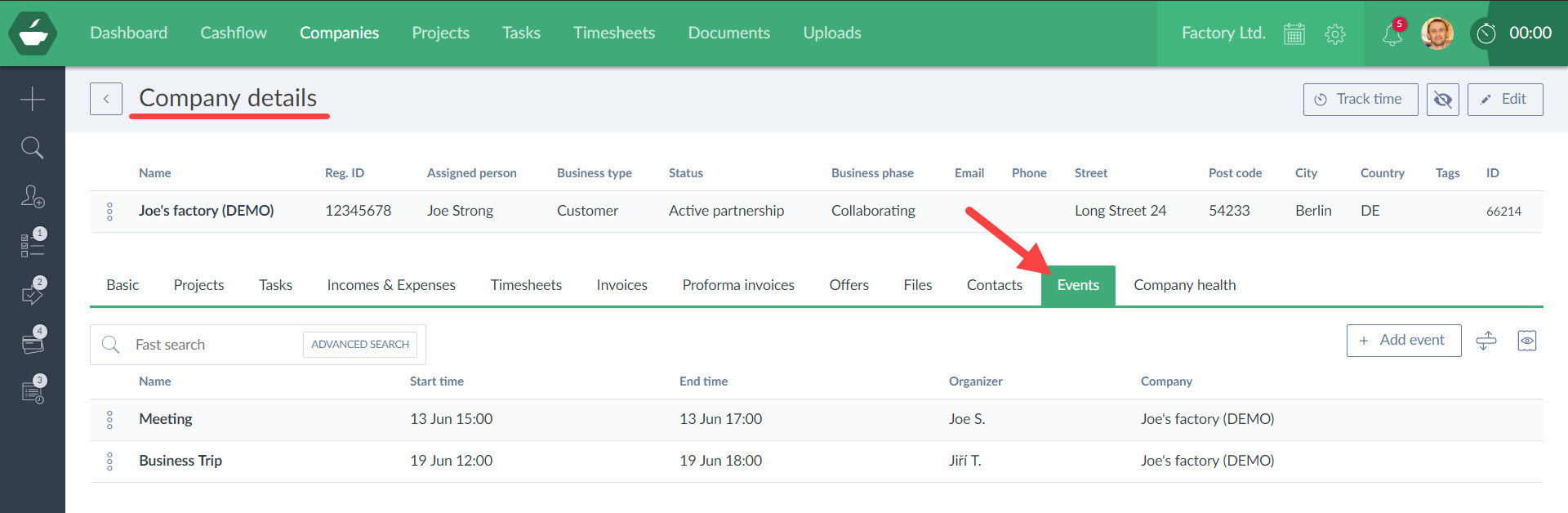
You can also filter events in the overview (by name, date, or label), and you can also export events to pdf, xls, or pdf.
16) View only active tasks and projects in your calendar
Do you want to see only active tasks and projects in your calendar? If you select "Active only" in the calendar filter, you will not see projects and tasks that have been marked as completed:
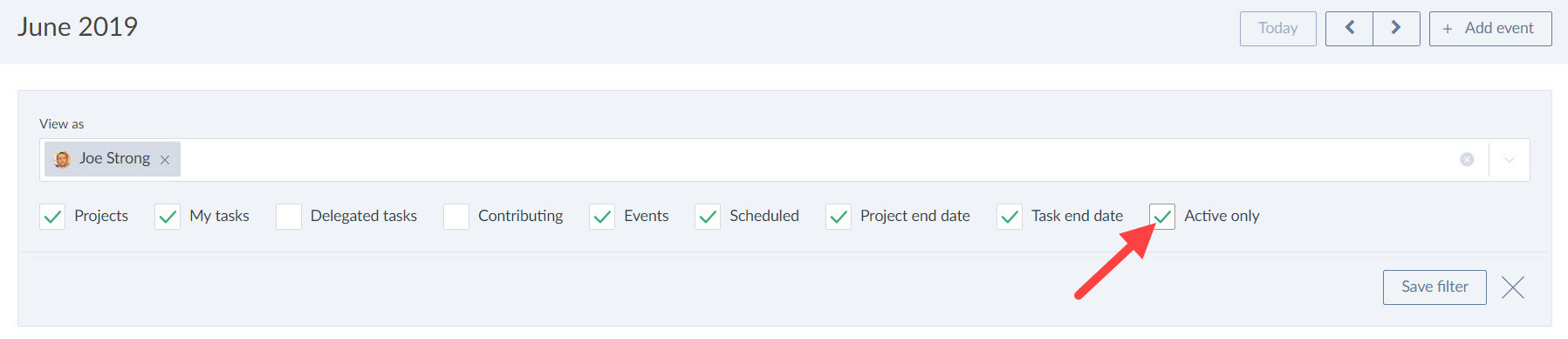
17) View tasks in your calendar that you are only contributing to
Do you want to see tasks in your calendar that you "only" contribute to (i.e. that are not assigned directly to you)? Until now you could only see tasks that are assigned to you, but if you check "Contributing" in the calendar filter, you will also see tasks where you are listed as a contributor:
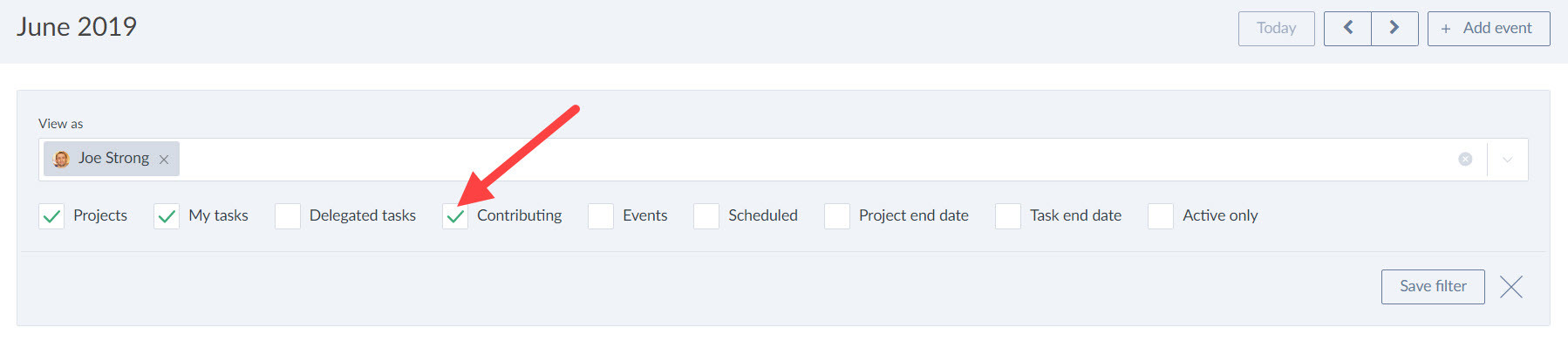
We believe you will enjoy all these updates and that they will help you advance your control over your business.